I don’t want to write an article about firmware, but I feel that I need to. This is one of those annoying aspects of modern life, and digital cameras, that we just need to deal with. My love/hate relationship with the modern camera comes into vivid clarity with this issue. I believe that cameras should come ready to go out of the box and never need us to play the roll of repair technician to make them work right. On the other hand, if there is a problem it’s nice to know that I can fix a problem myself, rather than send the camera in for a multi-week repair. It’s also nice to get free stuff.
What is firmware?
Firmware is software, or computer code, that is dedicated to one piece of hardware. There are many common devices that use firmware such as automobiles, smart phones, and digital cameras. Like all other types of software and other human made products, it’s sometimes subject to mistakes, problems, and other issues we’d like to fix given a second chance at it.
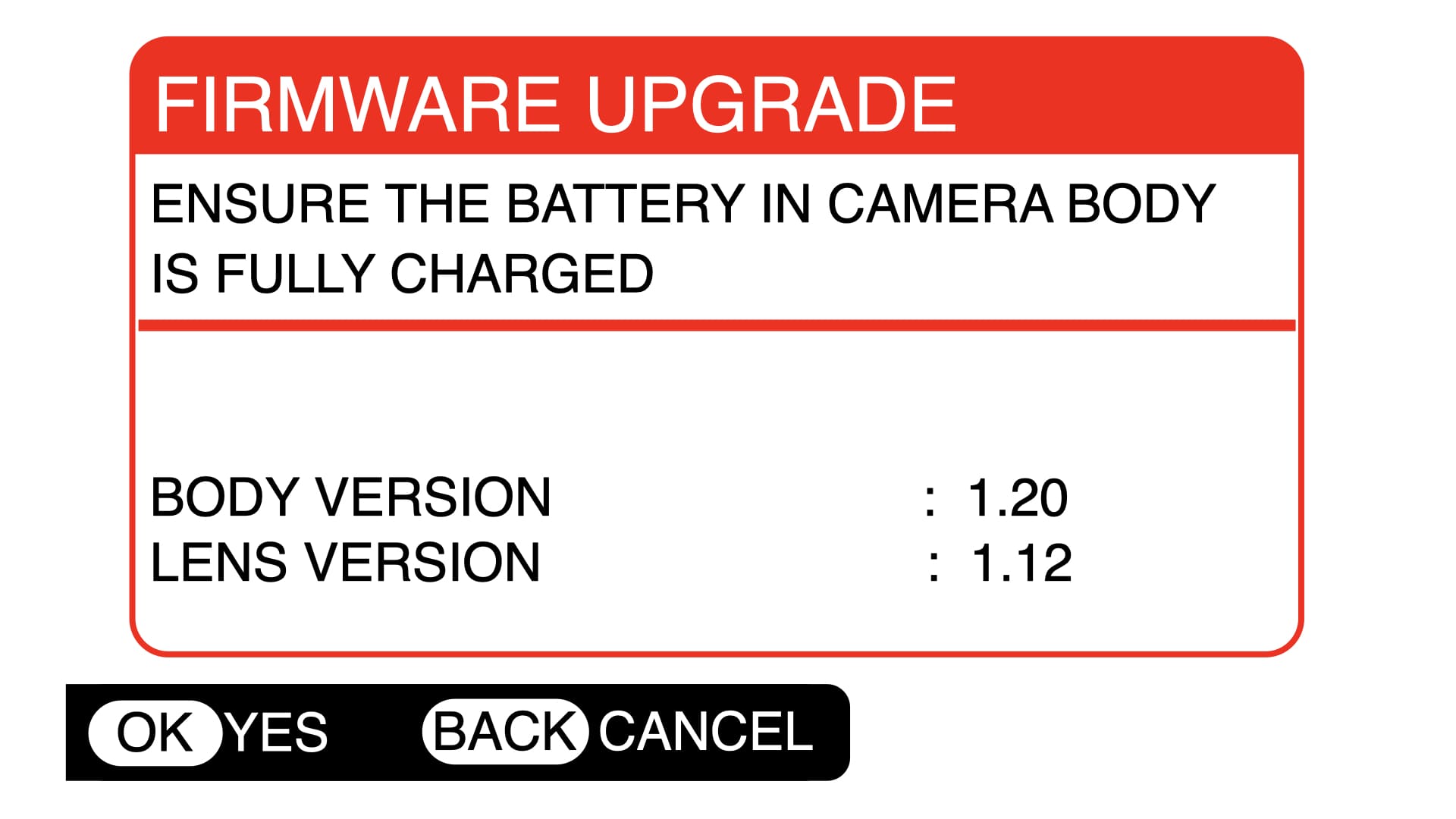
firmware menu item from a Fujifilm camera
With software problems on a computer the issue is relatively easy to deal with as most computers can easily be hooked up to the internet and the new and improved version of the software can be downloaded. Any device that is connected to the internet can, or will, do this in the background without any prompts by you.
As cameras don’t have direct internet connection the process is a bit more hands on. While most modern cameras do have bluetooth or Wi-Fi, where they can be connected to a smart phone or computer, updating firmware this way is more of a hassle that I think it’s worth. The best way of updating the firmware, for most, is sitting down at your desk with your computer and camera and any other accessories you might need on-hand.
Check your firmware
Most every camera will have its current firmware listed in the menu system. Check in the setup menu or other similarly titled menu, often toward the back-end of the menu. To see if you have the most current firmware you’ll need check it against the current firmware available from your camera manufacturers website. This can usually be quickly found by doing an internet search with your camera’s model number and the word “firmware.” Once found, you should also see a list of features included in the update, as well as previous updates and features contained in them.
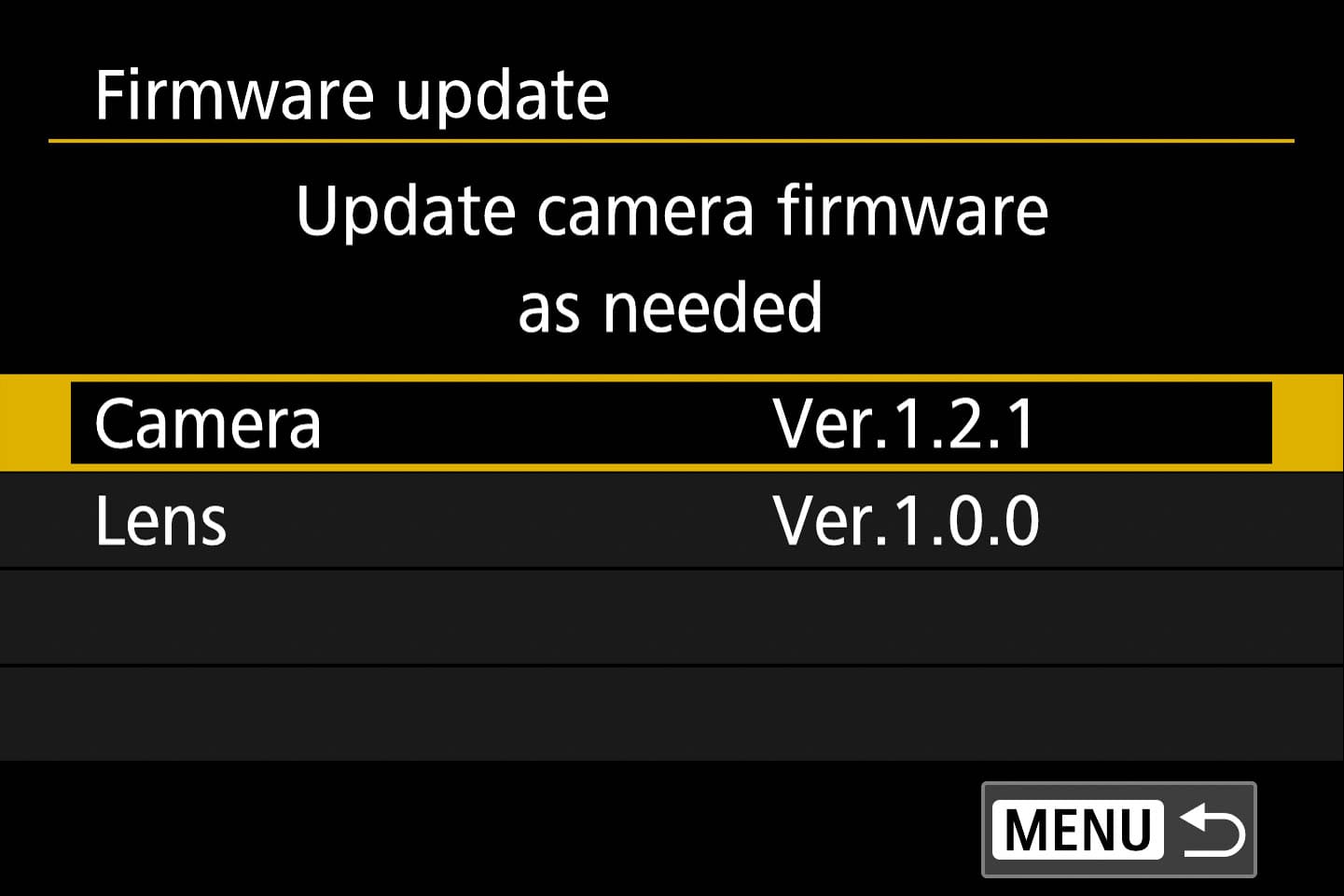
firmware menu item from a Canon camera
What’s in firmware?
Improvements in updated firmware generally fall into four categories: new or improved features, performance enhancements, increased compatibility, and bug fixes. The most exciting and least common is the new features option. Why wasn’t this new feature installed with the camera originally? There could be a wide variety of reasons why a feature is added later. Perhaps it’s because it wasn’t ready in time for the camera’s release or it was thought that it could keep the camera more competitive in the current market. Over the years there have been some firmware updates that have added serious improvements to the feature set. In cases like this, it’s like getting a new camera – at no extra cost.
The second best type of update is the performance enhancement. These can fall into any category of camera operation but most frequently it involves autofocusing. As autofocusing has a huge number of parameters that affect the performance of the camera, it only makes sense that a minor adjustment can make a big difference in the real world. Most of the updates that I’ve seen in this category seem to target the complicated task of tracking a moving subject.
Moving into the category of the less exciting; compatibility with lenses and accessories is another common reason for firmware updates. Cameras need to be “aware” of other devices as well as optimized for communicating with them. With lenses, flashes, and other devices cameras may need to know about them so they can work together properly.
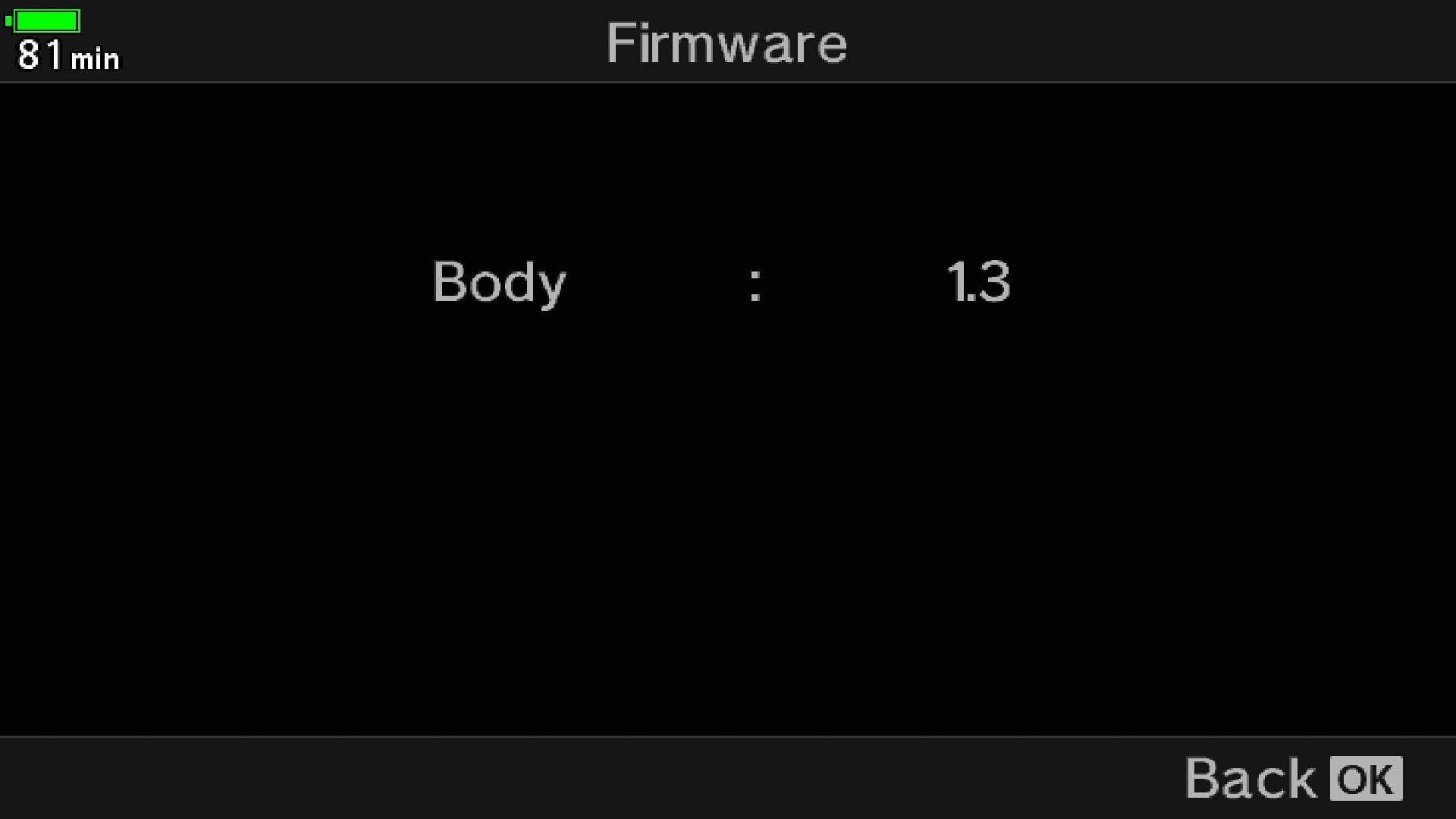
firmware menu item from a Olympus/OM System camera
The last category of firmware updates is the dreaded software bug. The “bug” is most frequently due to the limited scope of testing. It’s my guess that the product developers try out each version of the firmware in every way that they can think of. After everything works as far as they can see, they then test it with photographers in the field to find a second level of mistakes. But it’s not until it hits the open market that it gets fully tested by the world. This is where any previously unforeseen problem will surface, usually in rapid order. If the bug is easy to fix via software, it will be addressed in a forthcoming firmware update. If it’s more serious – then you’ve got a big problem on your hands (Nikon D600 I’m looking at you).
Lenses have firmware too
While not as complicated as the firmware in cameras, lenses too have firmware that can be updated through the camera’s firmware menu setting. Updates for lenses tend to be much smaller in scope, less frequent, and tend to be just related to compatibility and performance. Lens firmware will not be increasing your zoom range or giving you a larger maximum aperture, but more likely be improving performance in a specific situation or adding compatibility with other cameras or accessories.
Camera firmware and lens firmware are different, and should be installed separately. It’s possible that your camera may need new firmware to communicate with a lens and that your lens will need new firmware to work with your body. It could be that just one needs to be updated, or the other, or both; it just depends.
How to install firmware
Obtaining the new firmware will start with you downloading it from your camera’s in-country website. While most cameras are from Japanese companies, there will be a separate distributor in each major country or region. Typically the best place to get your firmware is from your in-country distributor. However, if you want, it’s no problem to go to another countries distributor to find the firmware.
Most companies (Canon, Nikon, Fujifilm, Panasonic, Pentax, Leica) will have you start by downloading the update to your computer. The firmware is usually loaded into a larger folder or package with additional files that may explain the process. Opening the downloaded file will usually reveal the actual firmware file. The next step is to move the firmware onto an empty memory card. This is where owning a card reader will come in very handy. The best practice would be for you to first format the memory card in the camera that you are about to update. Be sure to move any important data off the memory card first, as formatting will delete all photos on the card. You can then copy the firmware file onto your memory card, via a card reader.
Once the firmware is on the memory card you’ll need to put that memory card into the camera. It’s probably best not to have any other memory card in the camera at this time. You’ll then need to find the “firmware” setting in your menu. Enter the firmware feature in the menu and the camera should recognize that you have new firmware on the memory card. There may be a prompt or two for starting the firmware update process.
You’ll need a mostly full battery or the camera may not allow you to go through with the process. Stopping mid-update is a recipe for disaster. Do not interfere with the update process or you may be sending your camera in for repair. Do not – take the memory card out, turn the camera off, take the battery out, or press any button until prompted to do so.
The firmware updating typically takes a few minutes, and will notify you when it is done. At that point it would be wise to turn the camera off, back on, check to see that the firmware was indeed updated, and then format the memory card again; clearing the firmware off the camera, so that you can use the memory card again for storing photos.
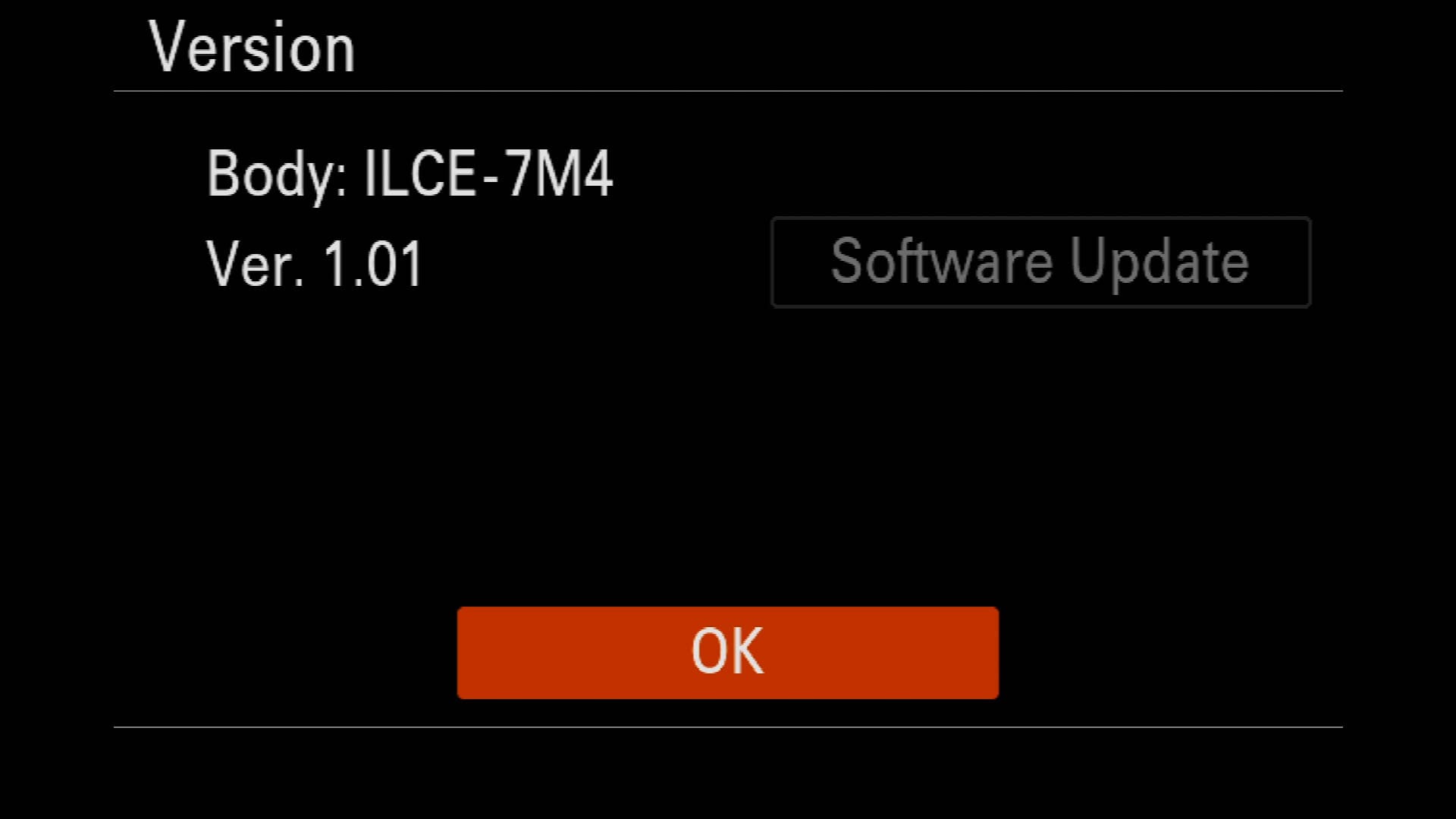
firmware menu item from a Sony camera
A second process used by a few manufacturers (Sony, Olympus) will have you download an application to your computer (Sony Camera Driver or Olympus Digital Camera Updater) that will “assist” you in updating the firmware. I won’t get into the specific operation of these pieces of software but in short you will connect your camera to your computer with a USB cord. Open the application and follow the steps to updating your cameras firmware. Like with all firmware updates it’s best to have a fully charged memory battery and in the case of Olympus, no memory card in the camera. Like with the other systems this one will take a few minutes to complete. When done you should also turn the camera off, back on, and check to see that the new firmware was loaded; then reformat the memory card.
Lens firmware is updated using the same process; just make sure the lens you’re updating is attached to your camera during the process. In the menu setting for firmware there should be a category listed for the attached lens. As with the camera firmware update, the only file that should be on your memory card is the relevant firmware update file.
Firmware update instructions for specific cameras are included in each of the Complete Camera Guides.
Don’t be too quick to update
With each new firmware update comes another set of potential problems. It’s quite common for an update to be issued and before long reports start circulating about a problem in the update. In the category of unforeseen problems, new firmware can create all sorts of unusual problems that might leave you wishing that you could go back in time. For most users it would be wise to wait a couple of weeks after the release of a new update for any problems to be detected. It’s quite common for a big update to be followed by a few bugs and then another more minor update that fixes it all up. Your level of caution can be measured in your delay of updating.
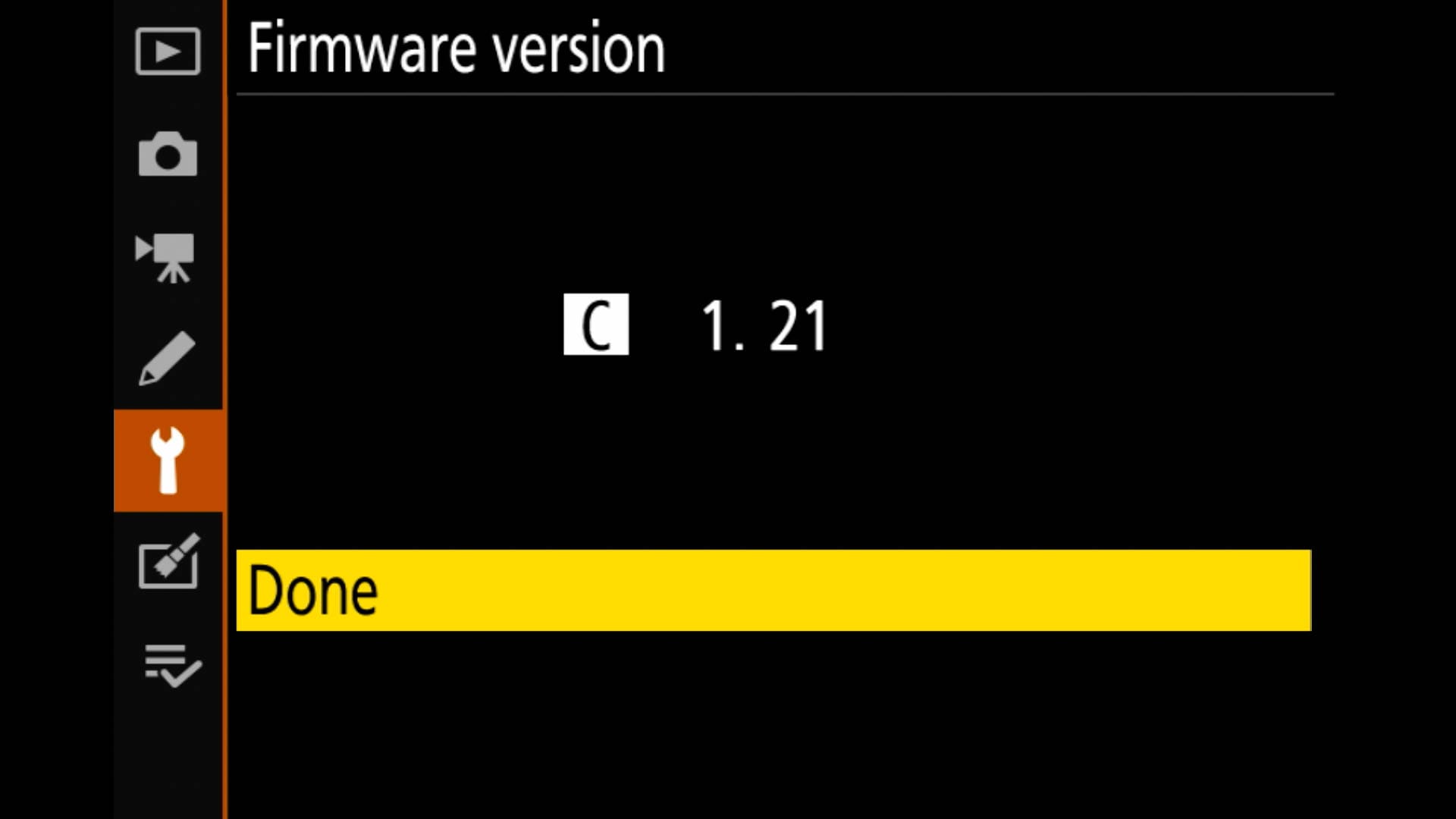
firmware menu item from a Nikon camera
Levels of updates
Firmware version number will typically have two to three numbers, with any number of decimals – ie: Ver. 1.0 or 1.00 or 1.0.0. The size and impact of the firmware update will be indicated by the version number it’s given. A small update including some bug fixes and compatibility enhancements might result in a version number like 1.01 or 1.0.1. A medium sized update with a new feature or performance enhancement might result in 1.10 or 1.1.0. A major update with significant changes to the camera would result in 2.00 or 2.0.0; these are quite rare.
What if I missed an update?
Some cameras can have many updates over the years and it’s quite possible that you may miss one or more along the way. Not to worry, you can always update your camera with the most recent version and it will carry with it all the changes of the previous updates. There’s no need to update the firmware to anything other than the latest version.
Is it possible to go back to a previous version? Maybe, but not likely. In some rare cases an update was issued, bugs found, and a fix was a long time in coming. Clever users have sometimes found hacks that allowed them to revert back to an earlier firmware version. These backward hacks are generally not endorsed by the manufacturer and will come with a serious risk that I personally don’t endorse.
It’s not exciting
Updating the firmware isn’t the most exciting task in the world, but it’s one that can make your photographic experience a little less frustrating when you’re out in the field. If you haven’t done so in the last few months, check your manufacturers website to see if there is an updated version for your camera and/or lenses. If so, go through the process listed above and get your camera updated so that it can be the best that it can be.
Become part of John’s inner circle
Sign up for the newsletter here – it’s free.
Want to become a better photographer?
Check out John’s selection of photography and camera classes here.



